Like in any math exercise, setting the Order of Operation in a report is a very important part of the process to ensure accurate output. Here is an excerpt from the Order of Operation section of the article on theReport Builder:
Step 5: Set the Operation Order. The final step in the new Report Builder will be where you set the appropriate Order of Operation for Filters, Formula Fields, and the Summary step. You can change the Order of Operation by dragging the fields to different positions on the list.

The importance or setting the right Order of Operation:
A report can be run in Summarized or Unsummarized fashion. As an example, we have a report on Tickets Completed below that is unsummarized. Note that each individual record is listed as a separate row on the report.
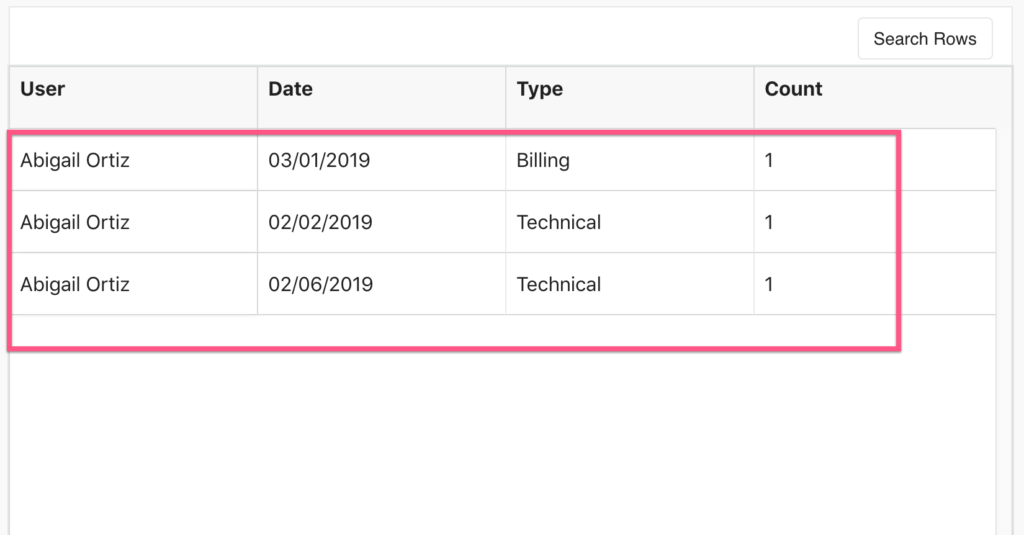
Let’s say that you wanted to see how many Technical Tickets Abigail completed. You would want to filter the report to only show the Type of ‘Technical’ and then summarize the report by User.
Here is the Summary output for this report. You can now see that Andy Schrider’s records have been reduced to one row of data and correctly picked up a total of 2 Technical Tickets.
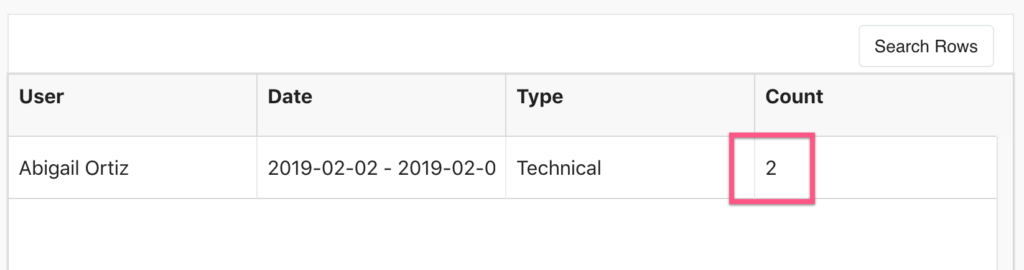
Be careful!
If you change the Order of Operation to filter for ‘Technical’ tickets AFTER the summary step, you may end up showing zero or three tickets. This is all depending on how the ‘Combine by:’ option is set in the fields section. In this example you can see that this is set to ‘First’ (Figure 3).
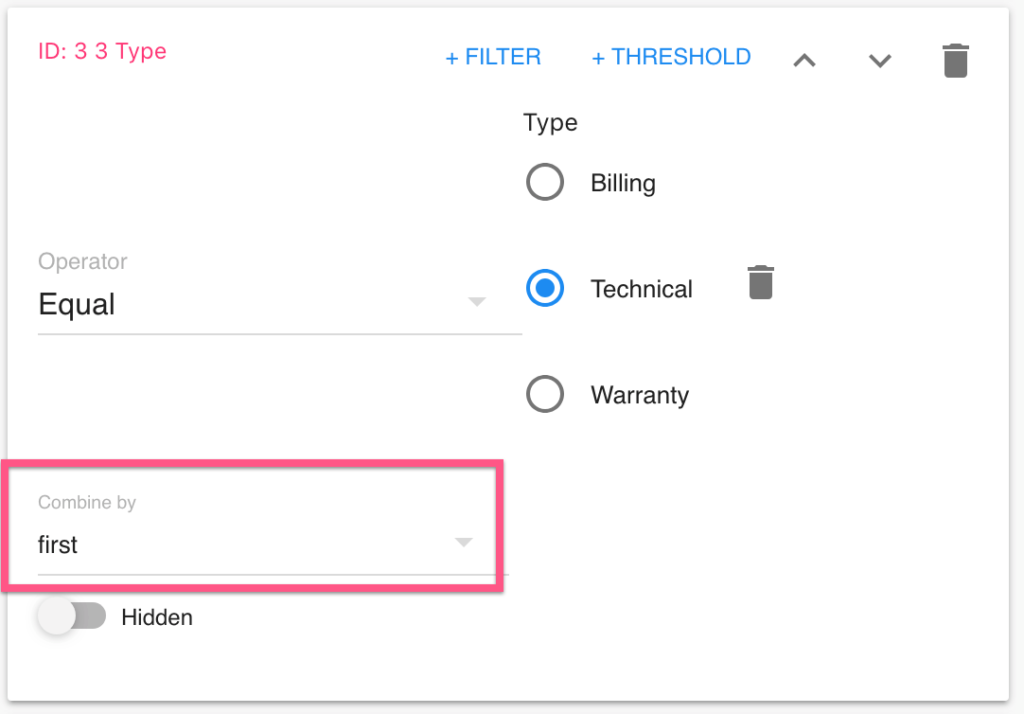
Because this combination is set to ‘First’, it will display the first value of the Unsummarized data in the Summarized output. In this case, you can see the first record has a type of ‘Billing’ (Figure 4).
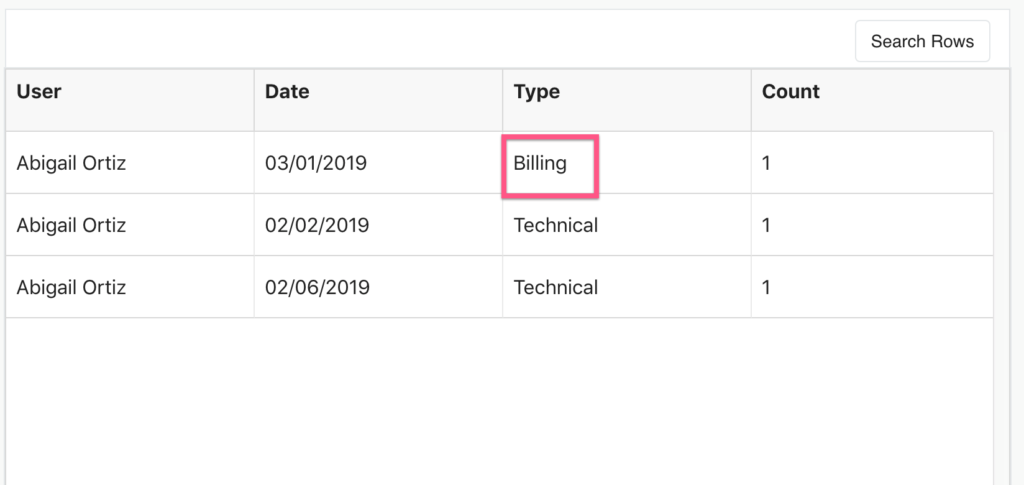
This means that if the filter for ‘Technical’ type tickets is run AFTER the Summary step, it will not output any data for Abigail Ortiz. This is due to the fact that the report will first condense her data to one row and the value in the ‘Type’ column will be ‘Billing’.