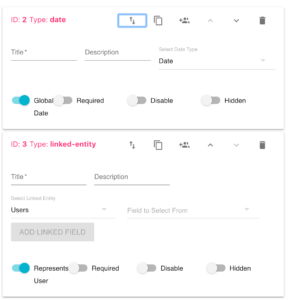The majority of the data that AgentPRO will store on your behalf is stored within Entities. Entities are like your data buckets. It is where you can control what is stored, in what format, and what relationships may exist between different entities.
Data Tables
The Data tables are the virtual collections of data that are accessed in reports and dashboards. That data will either come from an external source, such as your phone system, or from data entry, for which a User will actually fill out a form directly within AgentPRO.
Forms
Forms in AgentPRO control how you view the input side of Entities. Our forms are controlled directly within the Entity Builder and do not have a separate module.
Scoring
Any form can be scored. One of the most common score elements within AgentPRO is a Quality Assurance form. Our scoring is measured in measured as totaling the Earned points and dividing by the Possible points on an individual record.
Entity Builder
Entities are controlled within the Entity Builder. A link to the builder can be found under the Entities list in the grey menu on the left side of the screen. If you do not see this option, then your current role does not give you permission to view this page. The Entity Builder is where you can add or change forms, set scoring criteria, change verbiage, etc. It is important to carefully consider the impact of change to an Entity before you make them.
Entity/Form Elements
Each field in an Entity corresponds to a field on a Form, but you also have the option of hiding a field on a form. The Entity Elements are made up of Field Types, Form Rules, and Headings.
Field Types
Here are the Field Types that are available:
textfield
This type of field is for storing any type of text or number
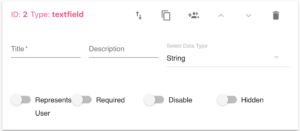
textarea
This type of field is for storing longer form test for things like comments or free flow responses.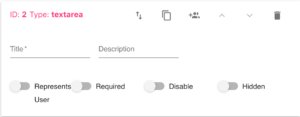
dropdown
This type of field is great for controlling input and getting the most effective reporting. You can create the multiple-choice responses within the field controller and also set their value. Drop down fields can also be displayed as Radio Groups which sometimes is a faster option for forms that are used frequently. You can also set each option as its own color, which can help to better. Lastly, you can set a score for each option on the form that would include an amount of Earned Points and Possible Points for each individual answer.
Core Focus Message
A drop-down field is also where you can set an alternative Core Focus Message. The Core Focus Module is based on scored fields and is further explained under the Core Focus section of this Knowledge Base.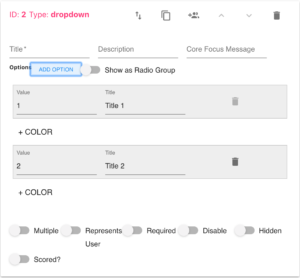
date
This field type is self-explanatory. You can choose to store the data as a Date or a Date and Time.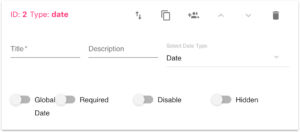
checkbox
The checkbox field type will be a simple true or false field.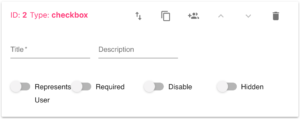
linked-entity
A linked-entity field creates a connection between the current Entity and another Entity. Quite often, this would be a connection to the Users table. In that example, a connection to a User profile would allow you to connect things like performance data points to a person on your team.
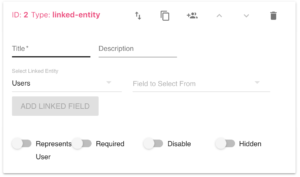
Add Linked Field
When you connect to an Entity, you will set a main field as the link to the relationship. For reference and reporting purposes you can also add an additional Linked Field. This would allow you to pull over additional data points from the connected Entity. For example, if you connected to a User’s profile, you could also pull in his or her Supervisor.
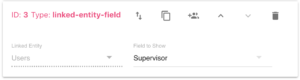
formula
Formula fields can be utilized in both Entities and Reports. They reference other fields, within the same entity and can perform a number of mathematical operations, such as arithmetic, if/else statements, and many other formulas. Bit-Lever utilizes the Math.js library, which provides extensive documentation on the types of operations that are supported.
Here is the format of the reference to another field:
{{Some Entity:: ID}} / {{Some Entity:: another ID}}
When you create a field, a simple numeric ID will be assigned to it in the Entity Builder. Use the name of the Entity and that ID to reference that cell from another formula cell.
In this example we have a field called ‘Units Sold’ and another formula field that multiplies the ‘Units Sold’ field by 10.
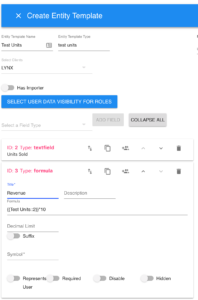
picture
A picture can be added to a form, which can be helpful for reference. The User will see a ‘Choose File’ button on the form to pick the image they want to upload
Heading
Separator
The Heading and the Separator field types are used to format the form and provide visual breaks between sections.
Required, Disable, and Hidden
Fields can also be changed to Required, Disabled, or Hidden. These attributes are meant to control input and can be useful in different situations. For example, a hidden field may be helpful for data points that you are no longer tracking, but where historical data is still used in reports.
Represents User and Global Date
Throughout the platform, you will see options for parameters and filters on Reports and Dashboards. They can either control the Date or the associated User for all the data you see on a Report or Dashboard. In order for this to work, the fields within the entities need to have these two options toggled on.